Application
Tier
Create a
user account with administrator privileges
1.Username:apps(with
Admin privileges)
Password:xxxxxxxxx
All the Application tier installations must be performed with this(in my case apps) user
1.Download
Adobe reader from adobe
2.Downlaod
JDK 6 update 65 with patch 17046855 zip file from the following location
https://support.oracle.com/epmos/faces/PatchResultsNDetails?_afrLoop=569391831831224&patchId=17046855&_afrWindowMode=0&_adf.ctrl-state=c20zgeogw_2558
3.Download
JRE 7 Update of 65 windows x86(i586,32bit) offline mode
4.From
meta link download all required software's
JAVA Installation
Step1:
In
windows create a dirctory structure under “c” drive as
C:\app\java\jre6
to install java
Step2:
Double
click on the java you have downloaded from metalink java1.6 update 65
Click on
“change” to change the path of the
installation of JAVA
click on change button.
Change
path to c:\app\Java\jdk1605\
Then
click on next button
Step3:
Installation
take place,then click on next button.
Step4:
After installation
again it will ask for the jre.
Similarly change the path select C:\app\java\jre6 then click on next
Continue
installation.You will see the successful message.
That’s
end the installation of java1.6_65(64bit)
Installation of Adobe Reader
Go to
the adobe link(adobe.com) click on adobe reader ,download adobereader.exe file
Double
click on it and install
Weblogic server 10.3.6
Step1:
Login
into application user(apps with Administration privileges) go to the softwares
downloaded
Unzip
the softwares run weblogic .jar file
My
softwares are located in E:\softwares\Weblogic\V29856-01
Double
click on wls306_generic.jar file it will open GUI
First
screen is a welcome screen.Click on next button.
Step2:
By default
create a new middleware Home click on next buttton
Step3:
I don’t
want to wish any updates i.e.why I have checked check box Iwish to receive no
updates
Step4:
By
default typical install will be there choose “custom” installation
Step5:
By
default except 2 things all are selected 2 things are 1.server examples
2.xxxxexamples.
Click on
next button.
Step6:
Select
the java location where you have installed my java is installed under
C:\app\java\jdk1.6.0_65
Select JDK path as “C:\app\Java\jdk1605\”(modified & updated path use this path)
Then
click on next button.
Step7:
By
default Middlewarehome directory will be installed in c:\
I don’t
want to change any path. Therefore click on next
Step8:
Summary
will shown to you lickon next.
Step9:
Click on
next button to install Oracle weblogic 10.3.6.0,once it reaches 100%
Step10:
In this
installation complete message will shown to us if you want to run(Run
Quickstart check ed check box by default) weblogic click on done.
Step11:
I don’t
want run that is why I unchecked run quickstart
then click on done to exit the weblogic installation.
That’s
the end of the installation of weblogic server 10.3.6



















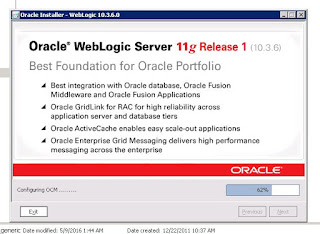


No comments:
Post a Comment